Creating and Sending a New SMS Campaign
- Campaign Name: Give your campaign a name that will help you identify it easily. If you’re sending a campaign via API, a predefined campaign name will be assigned automatically.
- From: Set the sender identification. You can choose from the following options:
- Dedicated Number: Rent a mobile number from our service to send your campaign. If you use a dedicated number, your recipients will be able to reply to your message, which is known as Two-Way SMS.
- Custom Sender ID: Create an alphanumeric string with a minimum of 3 characters and a maximum of 11 characters that contains English letters (A-Z), numbers (0-9), and spaces only. If you choose to send a campaign with a custom sender ID, your recipients won’t be able to reply to your message.
Note that campaigns sent using a custom sender ID may require approval before launching.
- To: Choose the recipients of your campaign.
You can send a campaign to one or more contact lists or paste up to 10,000 mobile phone numbers. Note that SMS will only be sent to subscribed contacts in your selected contact lists.
- Message: Compose your message in any language, we support GSM 03.38 & Unicode encoding for all languages. You can also personalize your message and have it complianced using the following:.
- Merge Fields: Use reserved and custom fields from your contact list to create personalized messages. Note that this feature is only available when sending a campaign to one or more contact lists that include custom fields.
- Shortlinks: Include a unique shortlink for each recipient to track and analyze your campaign. Note that you can only insert one shortlink per campaign.
- Opt-out Link: Add a unique shortlink to your message to allow recipients to unsubscribe from all contact lists that they’re subscribed to. Note that this feature is only relevant when sending a campaign to contact lists.
- Email me a report when done: Opt to receive a campaign report via email once your campaign is sent. This report will be sent to the email address listed under your account settings. Note that this option won’t be displayed if you’ve already activated report notifications.
- Schedule Message (UTC): Schedule your campaign for a later date/time in UTC timezone.
- Templates: Use pre-saved templates or save your message as a template for future campaigns.
Was this article helpful?