Contacts are the foundation of any SMS marketing campaign. They are the people who will receive your messages, so it’s essential to understand how they work in FullSMS. In this article, we’ll cover everything you need to know about contacts, including what they are, how to add them, and how to manage them.
What are Contacts?
In FullSMS, a contact is an individual or organization that you have permission to send SMS messages to. Contacts are typically added to a contact list, which is a group of contacts that share a common trait or interest. For example, you might have a contact list for customers who have purchased a specific product or service from your business.
Each contact has its own profile which contains the following data:
- Reserved Fields – Fixed merged fields which includes Mobile Number (mandatory), First Name, Last Name and Email.
- Custom Fields – Optional merged fields that can be created under the Account’s settings. Account can have up-to 5 custom fields.
- Associated Lists – The contact lists a contact is assigned to. A Contact can be assigned to one or more contact lists.
Note – A Contact must be assigned to at least one contact list.
Adding Contacts
FullSMS allows users to add contacts with ease. There are two ways to create contacts, either manually adding a single contact or importing a bulk of contacts from a file (.csv, .xls, .xlsx).
Adding a single contact can be done by following these steps:
- Click on “Contacts” from the main menu
- Click on “Contact Lists”
- Select the contact list where you want to add the new contact
- Click on the “Add Contact” dropdown button
- Click “Add Manually”
- Fill in the required fields for the contact details
- Click “Save”
Bulk adding of contacts can be done through the following methods:
- Click on “Contacts”->”Contact Lists” from the main menu
- Click on “Upload File”
- Select the contact list where you want to import the contacts to (you can select an existing list or create a new one)
- Choose the file you want to import.
- Click “Next”
- Map the columns from the contact file with the relevant Reserved Fields (mobile phone, first name, last name or email) or Custom Fields.
- Click “Next” and your done (After the file processing is completed, a Contact File report will be generated for you ; See “Contact Files”)
Alternatively, you can also upload a file directly to a specific contact list by following these steps:
- Click on “Contacts” -> “Contact Lists” from the main menu
- Select the contact list where you want to upload the file to
- Click on the “Add Contact” dropdown button
- Click “Upload File”
- Choose the file you want to import.
- Click “Next”
- Map the columns from the contact file with the relevant Reserved Fields or Custom Fields.
- Click “Next” and your done (After the file processing is completed, a Contact File report will be generated for you ; See “Contact Files”).
Managing contacts is an essential part of any successful SMS campaign. With FullSMS, users can easily add or import contacts, organize them into lists, and segment them for targeted messaging.
Managing Contacts
Once you’ve added your contacts to FullSMS, you can manage them in several ways. Here are some of the most common actions you might take:
- Edit contact details – If a contact’s information changes, such as their mobile number or email address, you can update it in FullSMS.
- Unsubscribe contact – If you no longer have permission to send SMS messages to a contact, you can unsubscribe a contact manually from a Contact list
- Subscribe contact – If you received permission to send SMS messages to a contact, you can subscribe a it manually to a Contact list
- Delete contacts – If you no longer have permission to send SMS messages to a contact you can delete it from ALL of your lists.
- Add contacts to a list – If you have multiple contact lists, you can add a contact to one or more lists, depending on their interests or characteristics.
- Export contacts – You can export your contacts as a CSV file to use in other applications or to keep a backup copy.
- Block contacts – Blocking a contact will block all outgoing SMS to the contact’s number. Incoming messages from a blocked contact will appear in the “Blocked” folder under the Inbox (See Inbox).
.